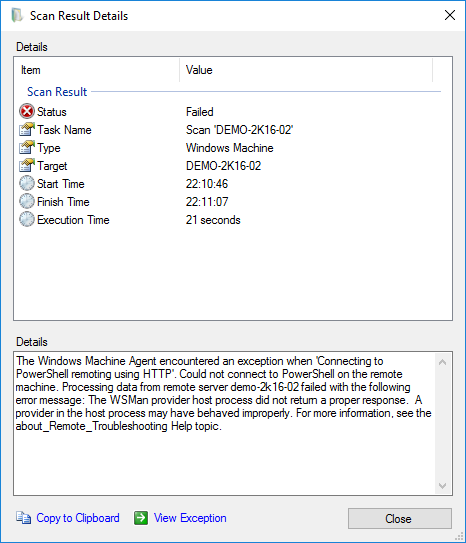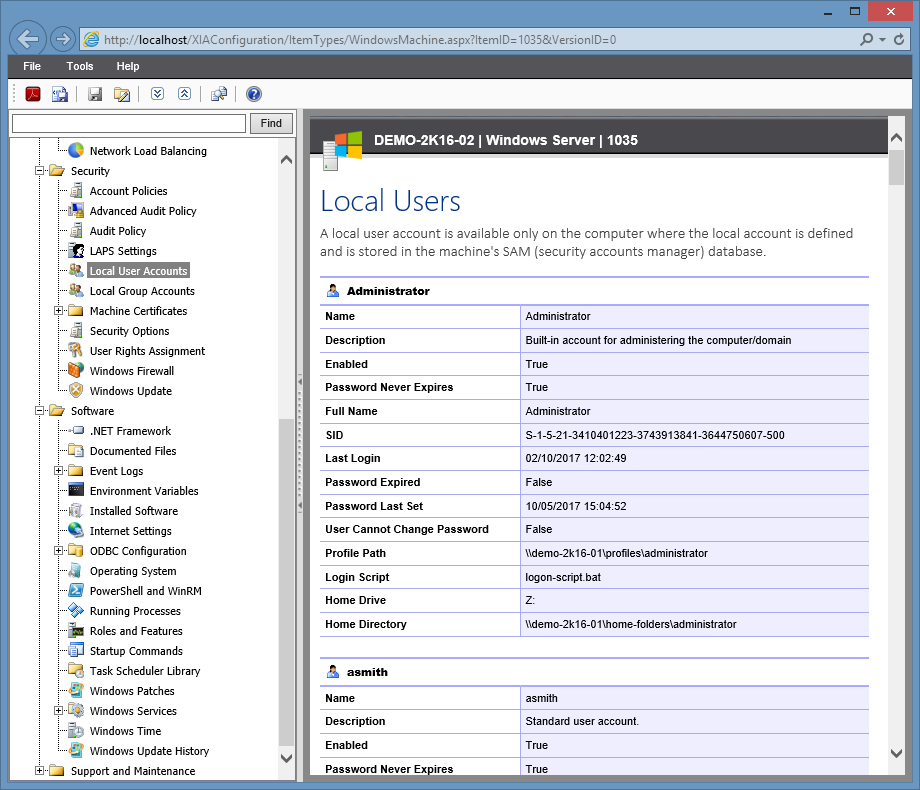Document Printer Properties on Windows Computers

Automatically document your Printer properties with the network documentation tool XIA Configuration. Screenshot or Printer Properties in the XIA Configuration Server web interface Scan your network with the XIA Configuration Client to find Windows machines and network devices including printers. Then view this data in the XIA Configuration Server web interface where you can run reports to audit your environment and generate professional documentation. The following data is included when documenting printers: Available From Available Until Capabilities Caption Comment Device ID Driver Location Port Print Processor Priority Security Separator Page Share Name Spool Mode Advanced Settings Find out more about XIA Configuration > Request a Free Trial >